 |
| iControl Electronics Co., Ltd www.icontrol.com.vn |
In this setup, the related products will be used as input/output boxes (see Illustration 12) . One outlet of the Luminex device will be set as an input in order to convert DMX packets from the lighting desk to control the ArtNet media server. Then, all the other outlets will be set to DMX output, to have artNet packets, coming from the Media server, converted to DMX
universes.
All outlets can be configure one by one, but all Luminex devices offers to quickly recall a built-in profile to setup the unit.
The following screenshots (Illustration 13) display the “profile manager” page from the built-in Webserver. The selected profile is the one used in this example.
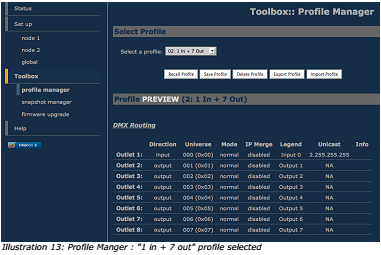 |
| iControl Electronics Co., Ltd www.icontrol.com.vn |
The ArtNet protocol used in all Luminex Ethernet-DMX devices is a broadcast protocol; this mean every packet sent from a single transmitter will be received by all receivers on the network. This can be useful if by instance you wish universes 1 and 2 to be available on several points of the set up. However, some Ethernet equipments, that should not received these packets, will see their link bandwidth consumption increase for no gain. This has not a big impact on wired network, depending on the type of converter you use.
But increase the number of universe on a wireless link can result in a very bad connection between your wireless nodes. This is why it can be sometimes useful to use unicast mode.
In the example below, we can stream through ArtNet the 4 universes needed here to each wireless node; but to avoid the bandwitdth consumption problem, we use the unicast feature to send the universes to the dedicated output boxes.
 |
| iControl Electronics Co., Ltd www.icontrol.com.vn |
The following illustration (14) shows how to set unicast address per universe.
 |
| iControl Electronics Co., Ltd www.icontrol.com.vn |
In this setup (see Illustration 15), the related product will be used as am merger. The aim of this application is to merge two different DMX sources into one single Luminex device. This configuration can also be used if you want to have a main and backup desk system.
 |
| iControl Electronics Co., Ltd www.icontrol.com.vn |
The following screenshots give you an overview of what can be done through the Web interface.
The first screenshot (Illustration 16) shows you how to quickly set up the second outlet as a merged input (in that example, all channels will be merged in HTP mode). For a deeper configuration of the merging policy, you can set the second outlet as a “Custom” input.
Then, a new pop up windows (see Illustration 17) allows you to set the desired merging policy on each channel. You can also notice that this system provides the opportunity to create a complete softpatch (the patch will be recorded directly into the node, but can also be saved and loaded).
 |
| iControl Electronics Co., Ltd www.icontrol.com.vn |
 |
| iControl Electronics Co., Ltd www.icontrol.com.vn |
Local Backup
In this setup (see Illustration 18), the related product will be used as a backup switcher.In case of DMX failure from the first source, the Luminex device will automatically switch to the other source within the time you've chosen. The goal of this application is to deploy a backup solution to your lighting source. Connect your 2 DMX sources to the Luminex device, then configure either from the front end or the Web interface the backup time (time within the backup outlet has to wait before being activated in case of primary DMX source failure).
 |
| iControl Electronics Co., Ltd www.icontrol.com.vn |
 |
| iControl Electronics Co., Ltd www.icontrol.com.vn |
In this setup, the Luminex device will be used as networked merger. This means you can easily merge 2 DMX streams or ArtNet streams coming from any place of the network. In our example, we merge 2 DMX streams coming from the F.O.H desk and the Stage desk.
Compare to the local merging, the main settings have to be set on the output outlets, and not on the input outlets.
 |
| iControl Electronics Co., Ltd www.icontrol.com.vn |
Thanks to the Luminex firmware, you can choose any kind of merging policy for your output outlets; you can even select a dedicated merging policy either for a single channel or for a range of channels.
The following screenshot (Illustration 20) is a good example of how to set your outputs outlets to create an IP merging.
The popup frame (Illustration 21) display the choice you have to select the desired policy for each of the channels. You can also notice the use of the softpatch.
 |
| iControl Electronics Co., Ltd www.icontrol.com.vn |
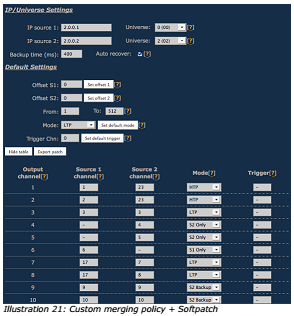 |
| iControl Electronics Co., Ltd www.icontrol.com.vn |









0 comments:
Post a Comment